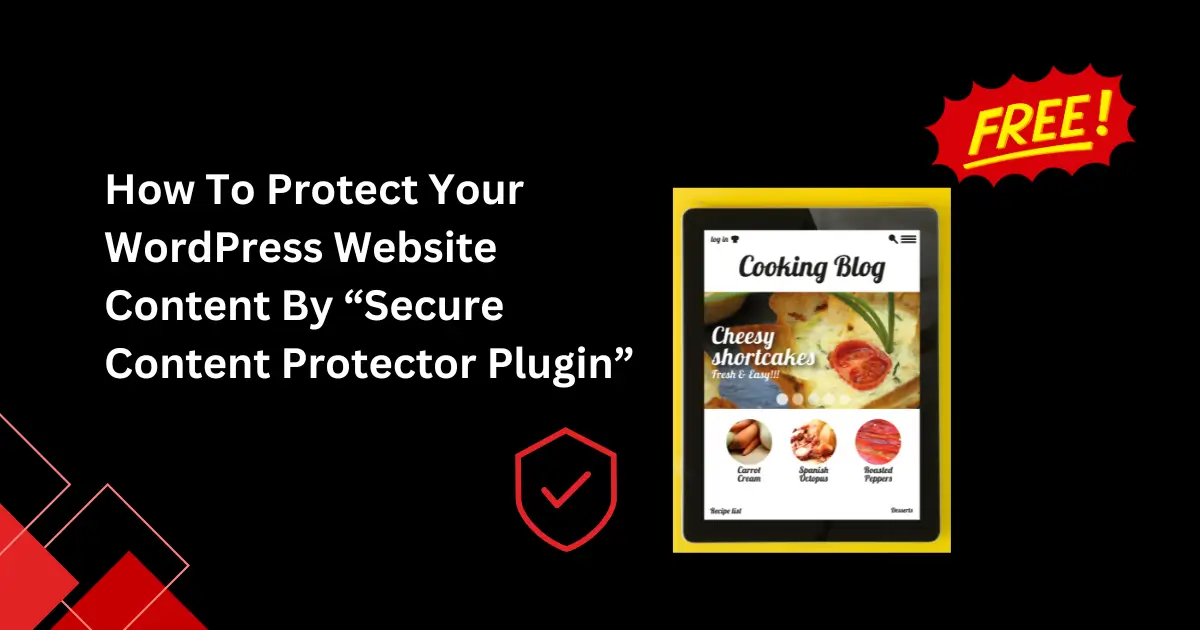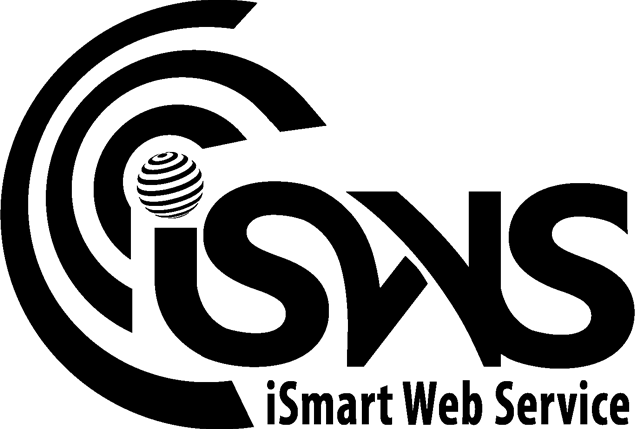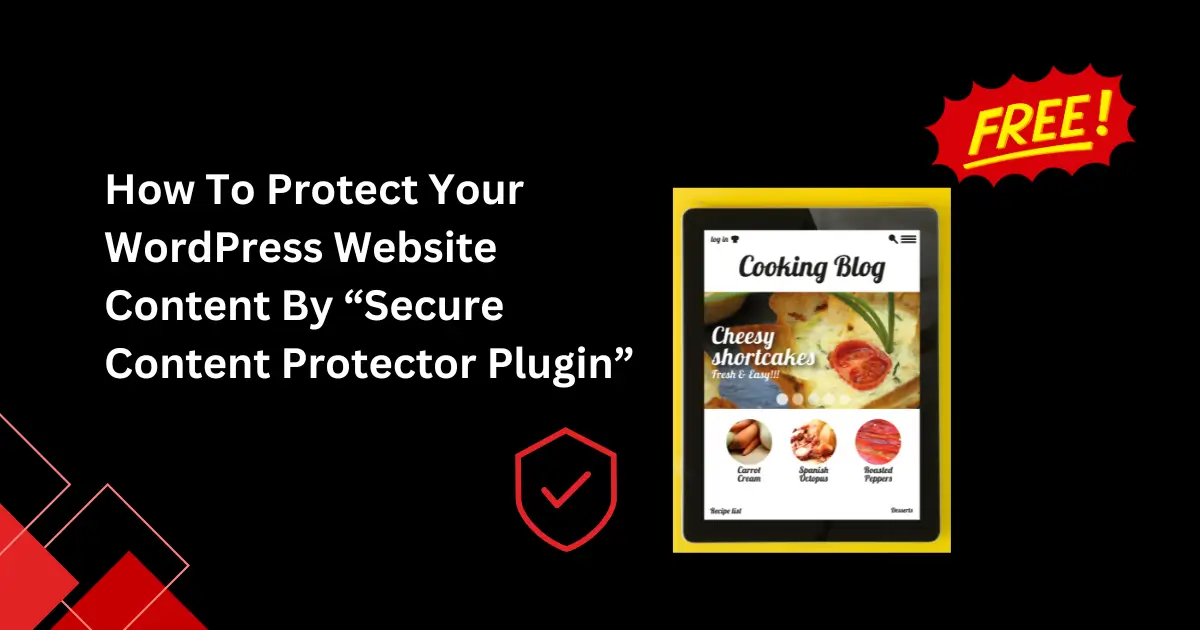
How to Protect Your WordPress Website Content from Theft
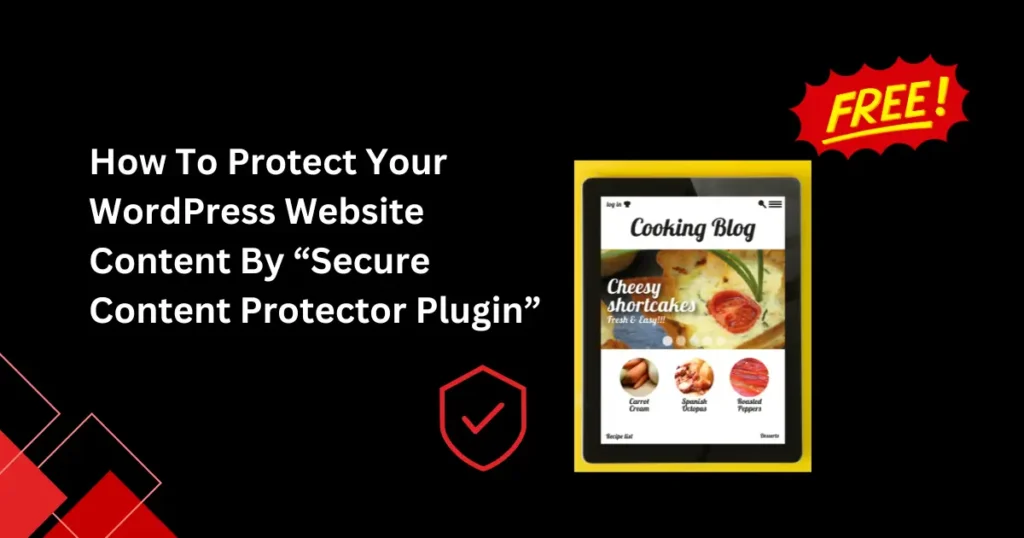
Introduction: Why Content Protection Matters
In today’s digital landscape, your website content is a valuable asset. Whether it’s blogs, images, or educational resources, content theft is a real threat that can impact your brand’s reputation and search rankings. As a WordPress site owner, securing your content is crucial to maintain control over your work and prevent unauthorized use. This guide will walk you through the best practices for protecting your WordPress website content effectively.
Common Solutions to Protect Your WordPress Content
Securing your WordPress content involves multiple approaches, each serving as an extra layer of protection. Here are some popular methods to keep your content safe from theft:
Disable Right-Click
Many WordPress site owners disable right-click functionality to prevent visitors from easily copying text or downloading images. This action can discourage casual theft and is a good starting step for content protection.
Prevent Text Selection
Preventing text selection can make it harder for users to copy text directly from your website. This small tweak can add a layer of security and discourage content theft.
Block Keyboard Shortcuts
Blocking common shortcuts (such as Ctrl + C for copy) is another effective way to protect your content. By disabling these functions, you make it difficult for visitors to copy any text from your site.
Use a Content Protection Plugin
For a hassle-free and comprehensive solution, using a WordPress plugin designed to protect content is one of the best options. A well-built plugin can combine several methods, such as blocking right-click, text selection, and keyboard shortcuts, making it harder for anyone to access or copy your content.
Protect Content with Secure Content Protector Plugin
One of the best ways to secure your WordPress content is by using a specialized plugin like the Secure Content Protector developed by iSmart Web Service.
Key Features of Secure Content Protector:
- Disable Right-Click and Text Selection: Blocks right-click functionality and text selection to prevent copying.
- Prevent Keyboard Shortcuts: Disables common shortcuts, such as copy, view source (
Ctrl + U), and inspect elements. - Easy to Use: Lightweight and user-friendly, Secure Content Protector integrates smoothly with any WordPress theme.
- Customizable Options: Allows you to fine-tune the security settings to fit your website’s specific needs.
For site owners seeking to protect valuable content, Secure Content Protector offers a powerful solution that is both easy to set up and effective in action. Try Secure Content Protector here and start securing your content effortlessly.
Step-by-Step Guide to Using Secure Content Protector
Here’s how to set up the plugin and start protecting your content:
- Download the Secure Content Protector plugin from WordPress.org or directly from the ZIP file provided by iSmart Web Service.
- In your WordPress dashboard, navigate to Plugins > Add New.
- Click Upload Plugin and select the ZIP file.
- Install and activate the plugin.
- After activation, go to Settings > Secure Content Protector to customize the plugin features according to your needs.
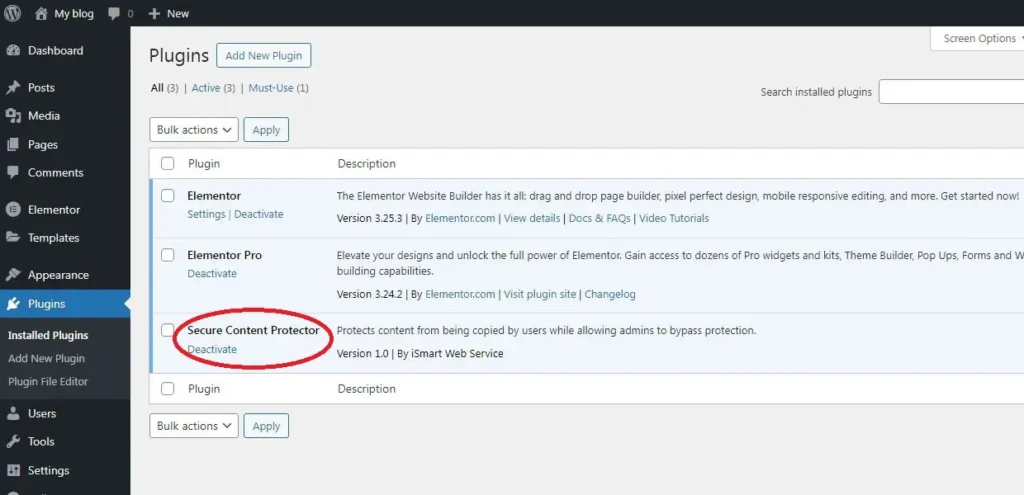
Once set up, open an incognito window to test the plugin’s functionality by attempting to right-click or copy text. You’ll find your content is fully protected!
Additional Tips for Website Security
Beyond protecting your content, consider these essential website security tips to ensure overall safety:
- Keep WordPress and Plugins Updated: Regular updates prevent security vulnerabilities from impacting your site.
- Use Strong Passwords: Secure your WordPress admin account with a strong, unique password.
- Enable Two-Factor Authentication: For an extra layer of login protection, consider enabling two-factor authentication (2FA).
- Regular Backups: In case of any security breach, having recent backups allows you to restore your site quickly.
- Monitor Activity: Use security plugins to track user activity and identify suspicious behavior on your site.
Link to Related Resources
If you’re interested in learning more about content security, check out our Secure Content Protector Plugin Page for additional details. We also have more blog posts covering various aspects of WordPress security and content protection.
Optimizing for Featured Snippets
Top Ways to Protect Your WordPress Content
- Disable right-click
- Block text selection
- Prevent keyboard shortcuts
- Use a content protection plugin
Final Thoughts and Call to Action
Your WordPress website content represents your hard work and dedication, so protecting it is essential. With Secure Content Protector, you can rest assured that your content is safe from unauthorized copying. Start protecting your website today with this powerful plugin and gain peace of mind.
Ready to get started? Download Secure Content Protector here and secure your content effortlessly!
Read More Plugins Articles